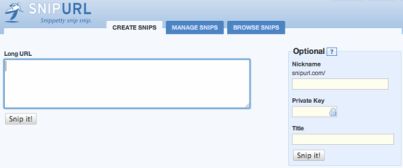Download videos and convert videos in AVI, FLV, WMV, MP4, 3GP, MPG, SWF, MP3, DVD, MKV and many other video audio formats, absolutely free. This is a bundle of two software which impressed me a lot. After much time we saw such an amazing freeware which is all in one video converter and video downloader. Both software are user friendly and easy to use. The interface is amazing. Great software. Must have. Download Freemake Video Converter and Freemake Video Downloader.
Free Make Video Downloader
Download video free from YouTube, Facebook, MTV, Vevo, TubePlus, Metacafe, Dailymotion, Vimeo, Megavideo, ComedyCentral, Break, 50+ sites with Free Video Downloader. Video Downloader from Freemake is absolutely free, designed without any time limitations or any hidden costs. Extract original audio fromYouTube videos. Download videos from FaceBook, Google videos, mega video, the daily show, daily motion, my video, comedy central, youtube, mtv, metacafe, stupid videos, veoh, vimeo and more. Enable automatic video download mode.
Set batch parameters for quality, action (download/ extract/ convert), destination and YouTube downloader will download video in accordance with your saved settings. Video downloader converts video during download process. Convert video directly to AVI, MKV, 3GP, MP3, iPod, iPhone, iPad, PSP, Android. Use ready-made intuitive profiles for portable devices.
Download YouTube video in 4K 4096p, HD 1080p, HD 720p, 480p, 360p, 240p. Freemake Video Downloader lets you set the quality for downloadable video. Download YouTube RTMP, YouTube private & YouTube videos embedded into sites. All RTMP streams are supported.
Freemake Video Converter
Convert video free to AVI, MP4, WMV, MKV, SWF, FLV, 3GP, MPEG, DVD, Blu-ray, MP3, iPod, iPhone, iPad, PSP, PS3, Android, YouTube, and more with Free Video Converter. Input any video files: AVI, MP4, MKV, WMV, MPG, 3GP, 3G2, SWF, FLV, TOD, AVCHD, MOV, DV, RM, QT, TS, MTS, etc. Import music (MP3, AAC, WMA, WAV), and photos (JPG, BMP, PNG,GIF) to turn them into video free and easily! Convert Online Videos Directly from 50+ Sites. Convert video free to the most popular video formats. Rip DVD movie (unprotected) to AVI, WMV, MP4, MPEG, MKV, FLV, SWF, 3GP.Convert video to Flash and embed it directly to your web page. Convert video and audio files to MP3 with free video converter. Convert Free to iPod, iPhone, iPad, PSP, PS3, Android. Freemake is the only free video converter that features integrated both CUDA and DXVA technologies for the fastest ever video conversion and less CPU usage. The software automatically detects the optimal conversion parameters and switches on/off CUDA and DXVA for better conversion results.
Convert your movies to video Blu-ray format and burn high-quality BDs for free. Create Blu-ray discs out of any input content: video, audio, photos, URLs. Burn multiple Blu-ray copies and save the resulted Blu-ray video to HDD as an ISO image or Blu-ray folder.
Unlike other software, free video converter doesn’t have a two-hour limit and can burn video DVD up to 20h to a Standard DVD or 40h to DVD-DL. With free video converter, you can make multiple DVD copies and save the output DVD video to your PC as an ISO image or DVD folder.
Convert DVD, MKV, MOV with embedded subtitles to any video format or device for free. Add SSA/SRT/ASS external subtitles to any video with our free video converter.
Take total control of the output result by customizing conversion parameters. Create your own presets by establishing video and audio codecs, frame size, etc. Choose an icon, and save you custom preset for further usage with our free video converter.
You can even make cool slideshows and presentations using it. Cut, Join, Rotate, Limit size, Adjust to aspect ratio and more. Cut video parts from your file. Flip or rotate video. Join several videos into one file, add transitions between parts. Fit the output file size to any limit (e.g. 700 Mb, 1.4 Gb, 4.7 Gb). Adjust outputvideo to the established aspect ratio: add black bars, stretch, zoom, auto-adjust.
Download Video Downloader and Video Converter
Video DownloaderVideo Converter
Homepage
Thanx and Enjoy...