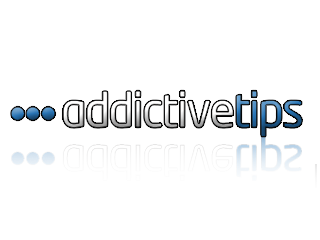If you have a symbian phone and you have forgotten your memory card then you can easily get your password by using this simple trick.This trick works only on nokia symbian phones not on the java phones.Before starting the tutorial on “Tricks To Reset Memory card Password In Nokia”
Here are the the requirements
Here Is the step by step tutorial For resetting the password.
1. Install the X-plore application in your nokia phone.
2. Now start your X-plore application and press 0(zero) button and select “ show the system files ”.This will make the X-plore application to show your system files.
3. After completing the above step goto C:/Sys/Data/MmcStore
4. Now press 3 button from your keypad and you will see options.Now click on the Hex-viewer option.This will make your phone to show files in hexadecimal.
5. Look at the 3rd Column On the screen you will see a code like ! TMSD02G (c??”?x???6?2?6?2?6) .Note down the numbers present between the ?.This is your memory card password.Like in this example the password is 62626.
6. Now you can enter the password and view your memory card files or you can reset your memory card password to a more memorable password.
Remember you can gain access to C:/Sys/Data/ if and only if you have set a password on your memory card
Thanks.........................
Here are the the requirements
- X-plore application (You can easily find its trial version for Free)
- Nokia symbian mobile phone.
Here Is the step by step tutorial For resetting the password.
1. Install the X-plore application in your nokia phone.
2. Now start your X-plore application and press 0(zero) button and select “ show the system files ”.This will make the X-plore application to show your system files.
3. After completing the above step goto C:/Sys/Data/MmcStore
4. Now press 3 button from your keypad and you will see options.Now click on the Hex-viewer option.This will make your phone to show files in hexadecimal.
5. Look at the 3rd Column On the screen you will see a code like ! TMSD02G (c??”?x???6?2?6?2?6) .Note down the numbers present between the ?.This is your memory card password.Like in this example the password is 62626.
6. Now you can enter the password and view your memory card files or you can reset your memory card password to a more memorable password.
Remember you can gain access to C:/Sys/Data/ if and only if you have set a password on your memory card
Thanks.........................